VSS Error: Couldn’t take snapshot. The shadow copy provider had an unexpected error while trying ...
The VSS Error: Couldn’t take snapshot. The shadow copy provider had an unexpected error while trying to process the specified operation
Common VSS Related Errors:
0x800423f4: The writer experienced a non-transient error.
0x8004230f: The shadow copy provider had an unexpected error while trying to process the specified operation.
0x80042336: The writer experienced a partial failure. Check the component level error state for more information.
Suggestions:
Start by checking the VSS shadow storage size available on your hard drives.
Open an elevated command prompt or PowerShell
Run the following command to check the current usage:
vssadmin list shadowstorage
Used Shadow Copy Storage space: This shows the amount of storage currently in use by existing shadow copies. If there is insufficient space when VSS tries to create a new snapshot, the process could fail.
Adjust the Maximum Storage Size: Assuming you have free disk space available, you could increase the maximum size available for shadow copies. You can increase the size with the command: vssadmin resize shadowstorage.
For example to increase the max size on the C: volume from 3% to 5%:
Check VSS Writers
Check the VSS writers' status in an elevated command prompt. If any writer is in a failed state, you may need to restart the associated service or, reboot the system.
From an elevated command prompt or PowerShell, run the following command to list all VSS writers and their status: vssadmin list writers
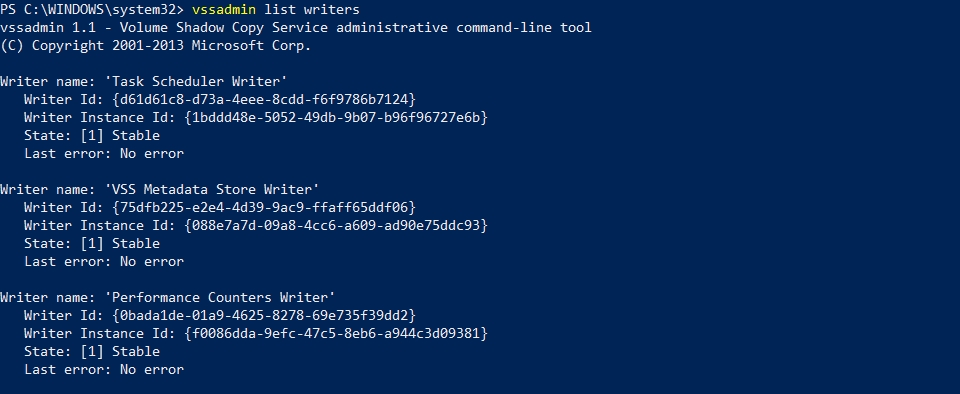
This will provide an list of all VSS writers on your PC. Check the Last Error and State items.
The value of Last Error should always be No Error, if the status is different you have a problem writer.
The value of State should be show [1] Stable.
A simple reboot of the PC may resolve this problem. If the issue continues after a reboot, it could indicate a larger issue within the PC.
Some VSS writers may be associated with a Windows service. Restarting the service can often reset the writer and resolve the issue.
Restart the VSS Service:
Verify that you have free disk space
Ensure that there's enough free disk space on the volumes being backed up and the volume where the shadow copies are stored.
Check VSS Providers
When there are VSS issues, it’s often due to a problematic or failed VSS writer, which can prevent VSS from creating snapshots.
Third-party software vendors may install additional VSS providers.
Problems with third-party providers are a common source of VSS issues. If a non-Microsoft VSS provider is not functioning correctly, it may interfere with VSS operations, causing snapshots to fail.
You can list all VSS writers and see if any are in an error state by running the following command from an elevated command prompt or PowerShell:
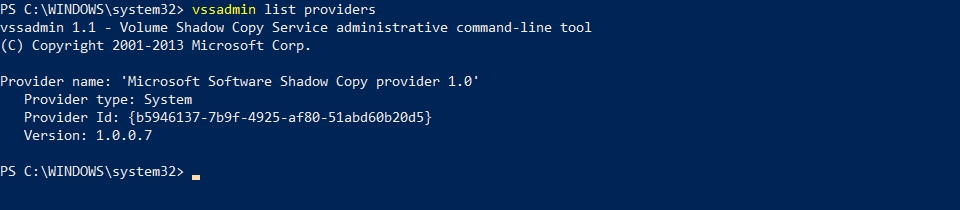
If any writer shows a status of Failed or Timed Out, that writer could be the cause of the VSS failure. Restarting the associated service or rebooting the system can often reset the writer.
Shadow storage on the source drives is not configured or not large enough. The shadow storage size can be checked and manually changed through an elevated command prompt or PowerShell:
To check the current shadow storage limits:

Windows Event Logs
Check the Windows Event Logs for error messages or warnings that might be helpful. You can use the Windows Event Viewer or we have provided a PowerShell command below. This command will filter events with the source "VSS" or "VolSnap" and displays those with a level of 'Error' or 'Warning':
Restarting the VSS Service
Microsoft's VSS is only able to perform one snapshot at a time. If a snapshot is already in progress when your backup job starts, the backup job could fail. Stopping and restarting the Volume Shadow Copy service can resolve this problem. To do this, open an elevated command prompt or PowerShell window and run the following commands:
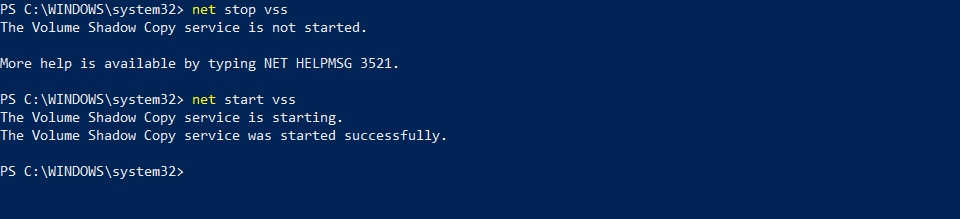
If restarting the VSS service with the 'net stop vss & net start vss' shown above does not resolve the issue, a server reboot has also been known to clean up the snapshot manager correctly.
Having multiple backup products installed has been known to cause this error. Many backup solutions have their own proprietary snapshot manager which can cause conflicts with other backup solutions installed on the system.
VSS snapshots have been known to fail because an advanced format drive is connected to the machine. https://docs.microsoft.com/en-us/troubleshoot/windows-server/backup-and-storage/support-policy-4k-sector-hard-drives
Last updated
Was this helpful?