How to Restore Files and Folders
Restoring any type of Protected Item can be done from either the desktop application or the online Control Panel.
Restoring Files and Folders using the Desktop Application and the Control Panel
Follow these steps to restore files/folders:
Click the "Restore" button in the left-hand menu bar
Select the Storage Vault containing the backed-up data and click "Next"
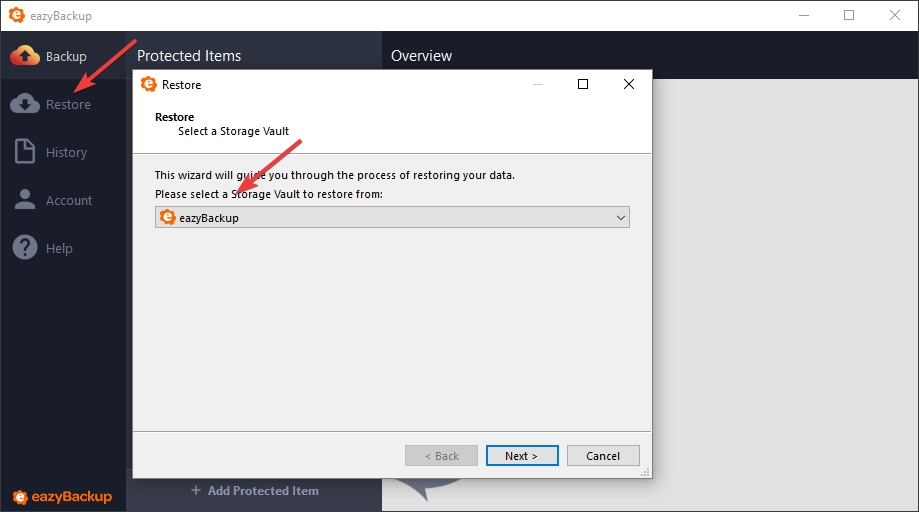
Select the Protected Item that you want to restore and click "Next"
(Optional) Click the Caret to Unfold the Protected Item, this will allow you to pick from a history of available backups.
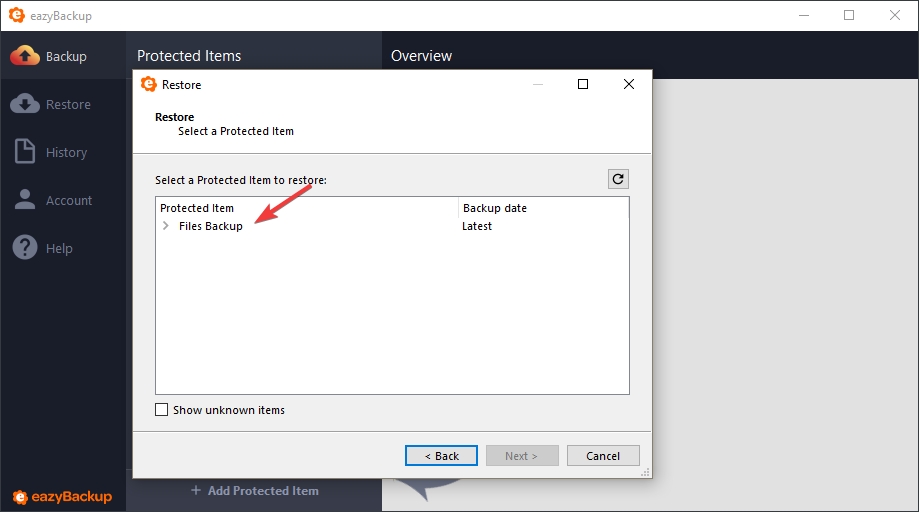
Select which files to restore and click "Next"
(Optional) By default, all files are restored. You can use the "Choose files" radio option to select individual files or folders to restore.
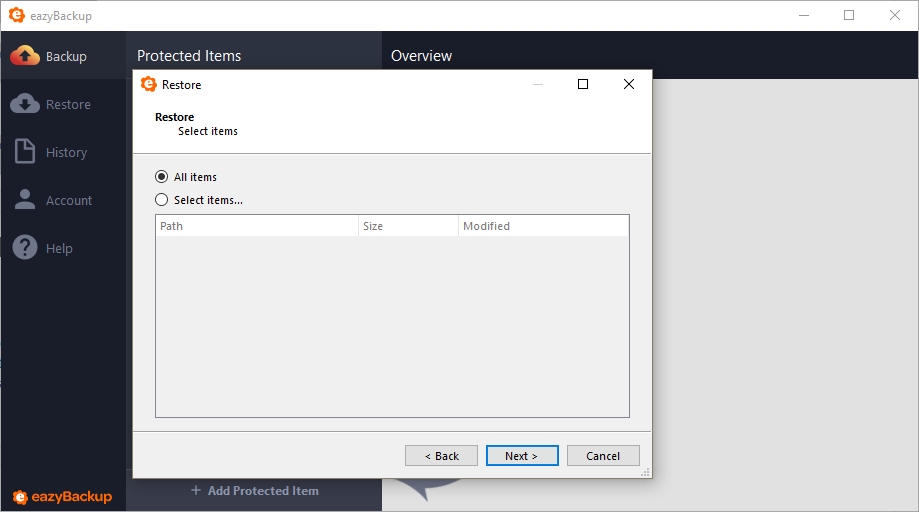
Select the destination path to restore to and click "Next"
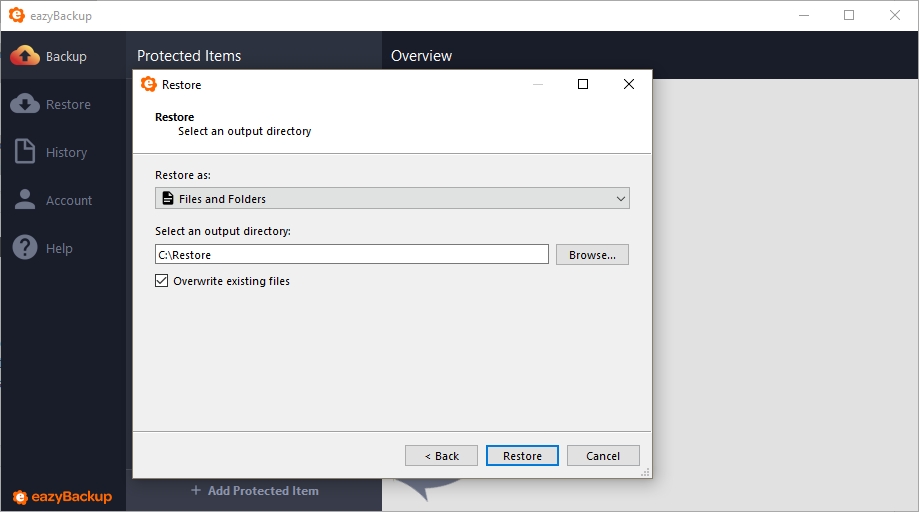
The restore job will start within the main window interface.
Last updated
Was this helpful?