Hyper-V Error: Backing up exit status 1 (skipping)
Backing up VM: exit status 1 (skipping)
No VMs found, or no permission to enumerate VMs
The backup client uses two background services, eazybackup.delegate and elevator. The warnings indicate permission-related problems with the delegate service when accessing and managing Hyper-V VMs.
Changing the background service "Log On" user to an account with more permissions will typically resolve the issue.
Steps to change the backup client background service Log On user
Create or Select a User Account with Sufficient Permissions:
Ensure that the account you want to use has administrative privileges on the Hyper-V host.
The account should be part of the local Administrators group and have access to manage Hyper-V and the VMs.
Update the Service Log On User:
Open the Services management console by typing
services.mscin the Start menu search box and pressing Enter.Locate the eazyBackup delegate service in the list of services.
Right-click on the service and select Properties.
Go to the Log On tab.
Select This account and enter the username and password for the account with higher permissions.
Click OK and then Apply to save the changes.
Restart the Service:
In the Services management console, right-click on the eazyBackup delegate Service and select Restart.
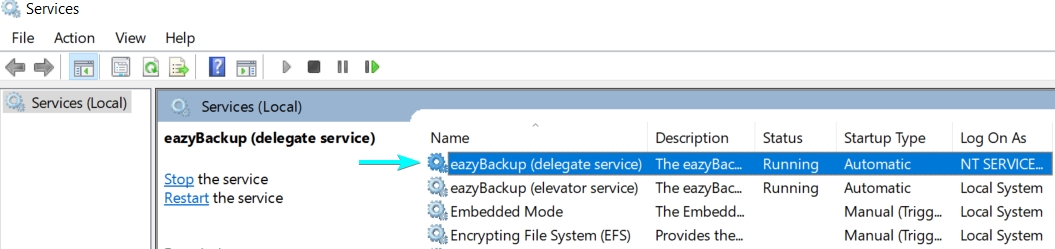
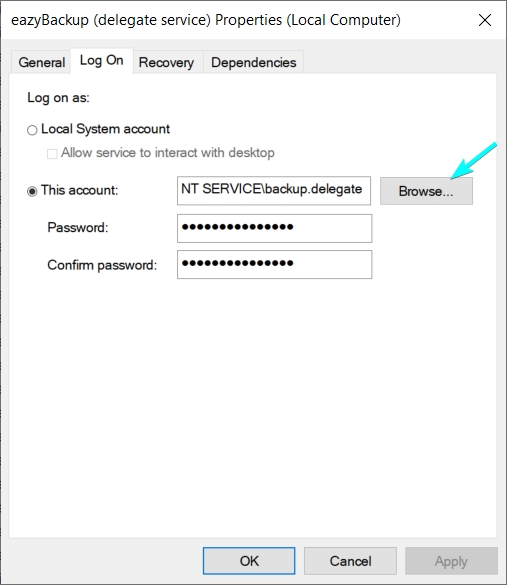
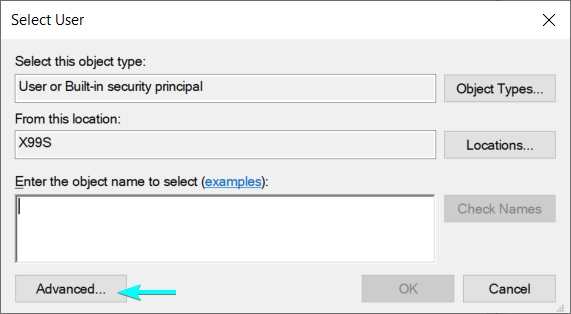
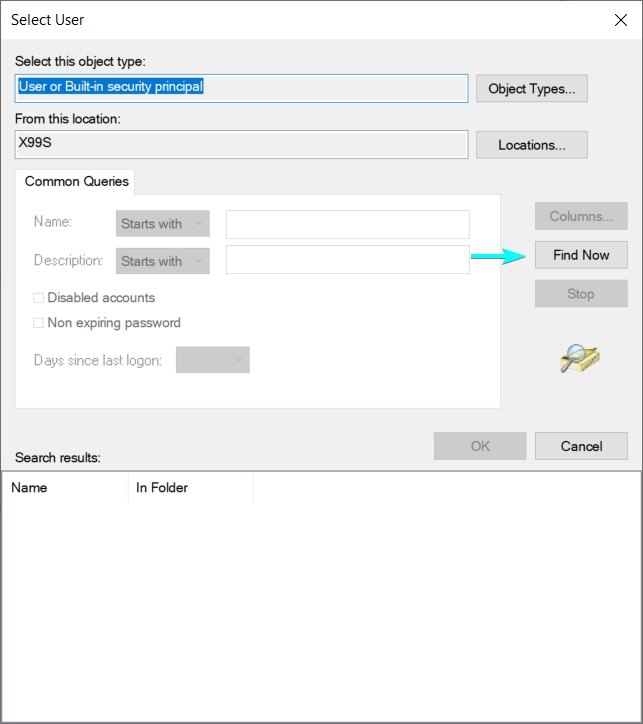
Last updated
Was this helpful?