Securing your Backup against Ransomware
To better protect your backups against unauthorized access and types of Malware such as Ransomware, we recommend locking the application when not in use.
Open the eazyBackup application, select "Settings" at the bottom left side menu,
Select the "Account" button
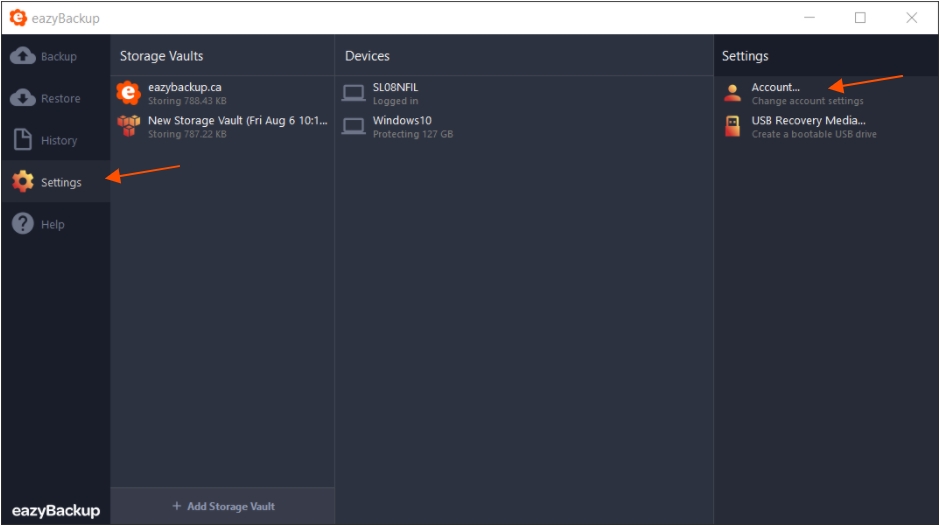
On the Account tab, click the "Lock..." button to the right of the Username field.
If you confirm, the application will immediately lock and close. Your password is required to open the application again.
Each time you login to the application, you must lock it again following the steps above.
Locking the application will not interfere with scheduled backup jobs.
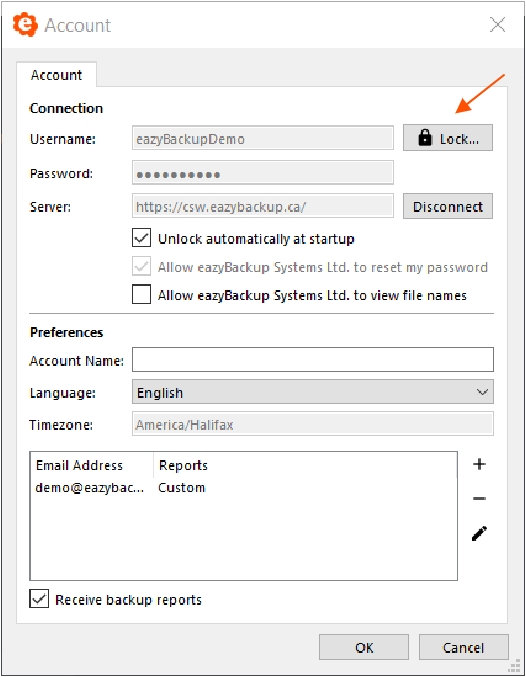
Enable 2FA
As an additional layer of security, it is possible to enable Two Factor Authentication for access to the application. Please see this article for steps to enable 2FA for your backup account.
Two-Factor Authentication for Backup AccountsLast updated
Was this helpful?