Custom Email Reports
The default backup report is sent immediately when a backup job of any status completes.
It is possible to customize the email reports to suit your specific needs.
You can filter on a large number of criteria including but not limited to the job's type classification, status, start time, duration, Protected Item, and Storage Vault. For advanced queries, the search system supports boolean logic (AND/OR) and arbitrary-depth clause grouping.
Steps to Enable Custom Reports
Open the eazyBackup application, from the Settings tab click the "Account" button. Select the email address with the System default reports and click the Pen button to modify. Tick the box to enable custom reports and click the + to create a new filter.
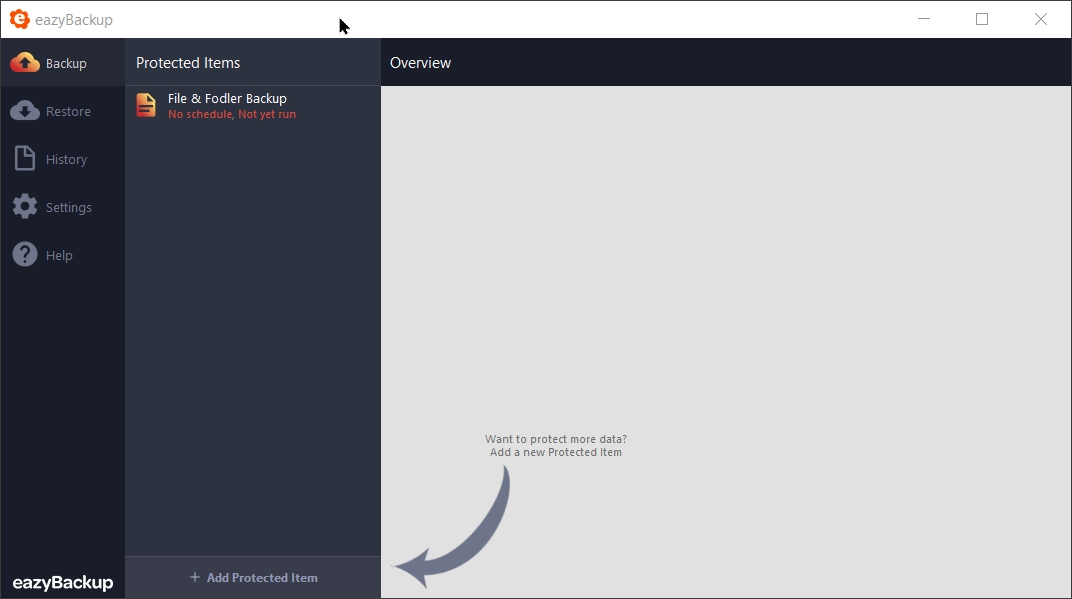
Only Send Reports When Jobs Fail
It is possible to filter reports so that you only receive an report email when the backup jobs fails. To accomplish this, you need to set the filter to "At least one of" and create a status filter for each condition where you want to receive an email. "Status" "equal" "Variable"
Warning Status - This means the backup completed but the backup could be incomplete, possibly some files were missed.
Error Status - This status means the backup failed and did not complete
Cancelled - The job was manually cancelled by the customer
Missed - The job did not run at the scheduled time
Skipped - Another backup job was already running, the next schedule job was skipped
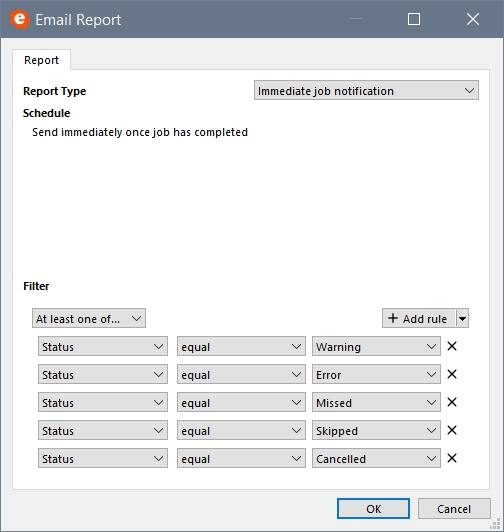
Last updated
Was this helpful?